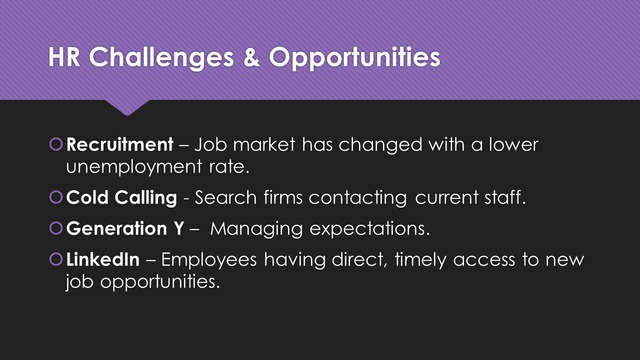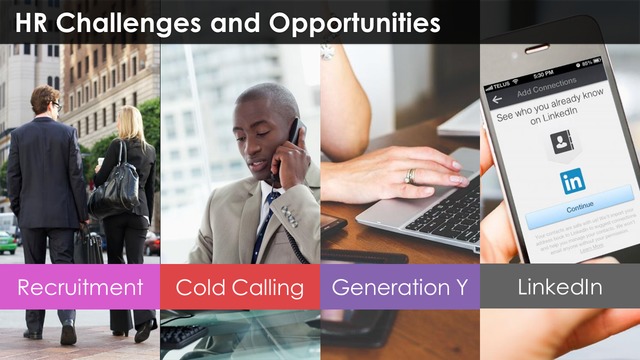You probably already know that bullet-pointed lists are dead boring and are to be avoided at all costs, right? So how do you find the right photos to illustrate the points you want to make?
Before
Problem 1: Boring
The design is uninspired. If you’re going to use a built-in PowerPoint template, at least choose one with pizzazz. And for Pete’s sake, let’s get some photos on that slide!
Problem 2: Audience needs to work
Say it with me: “Don’t make the audience work too hard.” This slide forces the audience to read what they see while at the same time attempt to pay attention to the presenter.
Problem 3: Too much text
Slides should not be teleprompters. Putting up a slide like this one could indicate that you don’t know the material and are reading off your slides to the audience, another huge no-no.
After
Solution
Keeping the typeface and template color palette, I changed the bullet-pointed list into a simple photo collage. I created colored text blocks and used only the bold text from each bullet point. The descriptions got moved to the Speaker Notes. And I put the headline into a translucent text block and changed the background to black, since the text boxes add enough pops of color.
How do you choose the right photos?
The descriptive text for each bullet is the starting point for the photographic treasure hunt. Sometimes this is enough, such as the descriptions for Cold Calling and LinkedIn. Other images require a little more work, but not much. Here’s how I find inspiration for images:
- Enter all or part of the descriptive text into your favorite search engine and look for images.
- If nothing comes up that you like, try changing your search terms to something similar but different from the original. Or you can use different text inspired by your previous search results.
- Once you’ve gotten ideas from your search results, go to your favorite royalty-free image site and search for photos that are similar to the ones the search turned up.
You should never, ever just copy and paste photos from your search results screen! Not only are the images usually of low resolution, you could be committing copyright infringement. Instead, license the images from a respected vendor (e.g., Shutterstock, iStock, Dreamstime) or download them for free from a legit website (e.g., Morguefile, Freepik, Pixabay).
In conclusion…
As we all know, a picture’s worth a thousand words. Fire up your audience’s imaginations by using the right images to deliver your messages!
[button link=”https://www.lauramfoley.com/gallery-2/” color=”orange” target=”_self” size=”small” title=”Back to Gallery”]Back to Gallery[/button]
[divider style=”shadow”]
Submit your own slide for a Makeover!
If you subscribe to the Cheating Death by PowerPoint newsletter you can receive a free Slide makeover! Here’s the deal: In exchange for permission to use your slide in the newsletter and on this website for promotional purposes, you’ll get the redesigned PowerPoint slide file to use in any way you like. So not only do you get access to a step-by-step video on how the slide was redesigned and the source file, you learn the reasons behind all of the changes!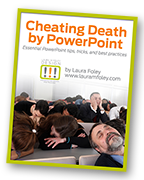
You’ll also get a free eBook, Cheating Death by PowerPoint: Essential PowerPoint Tips, Tricks, and Best Practices, which includes loads of advice on how to improve the way you work with PowerPoint!
[button link=”https://list.robly.com/subscribe?a=c4115aa351a8e513f6e3b7af8ffaf943″ color=”default” target=”_blank” size=”small”]Subscribe to the Cheating Death by PowerPoint newsletter[/button]
[divider style=”shadow”]
[button link=”#top” color=”gray” target=”_self” size=”small” title=”Back to top”]Back to top[/button]