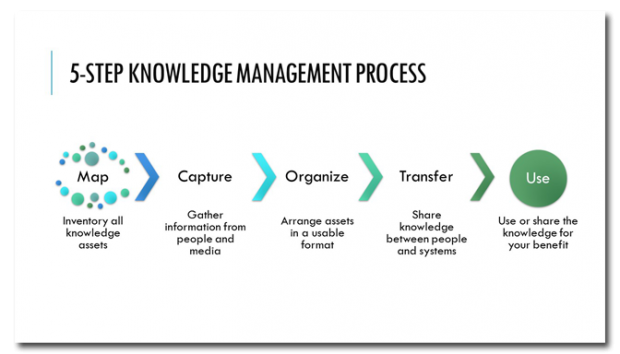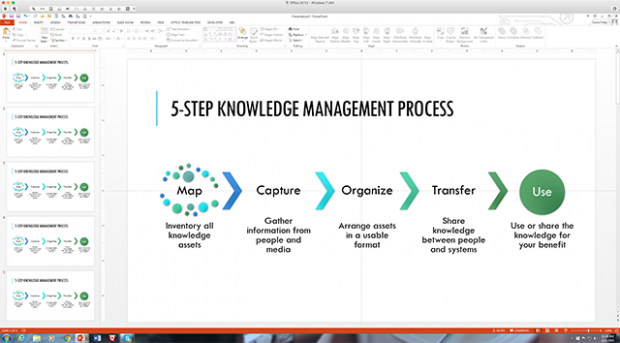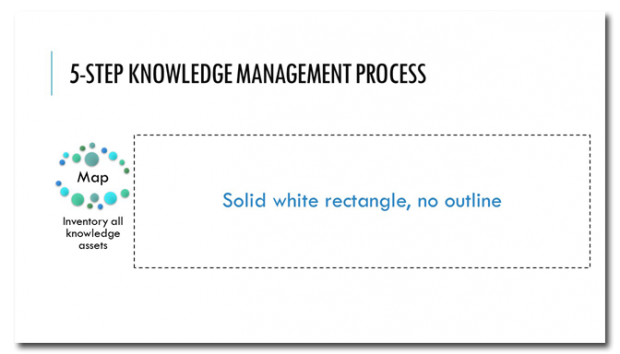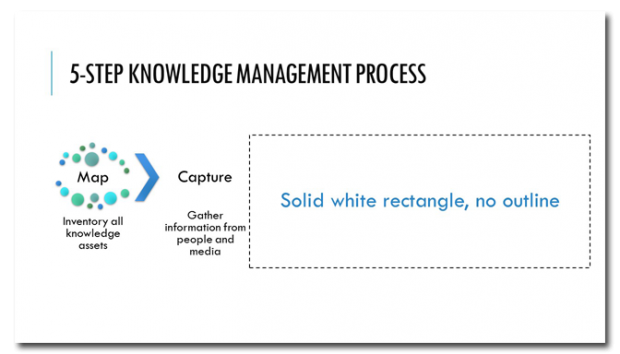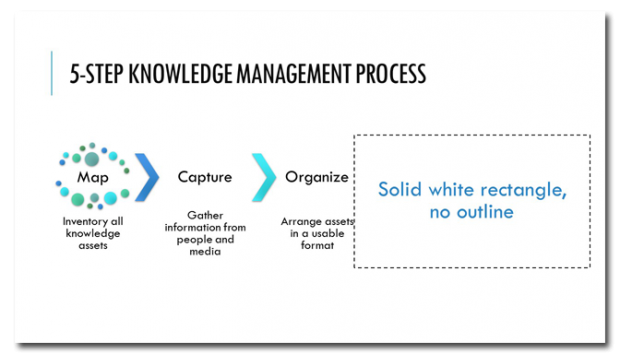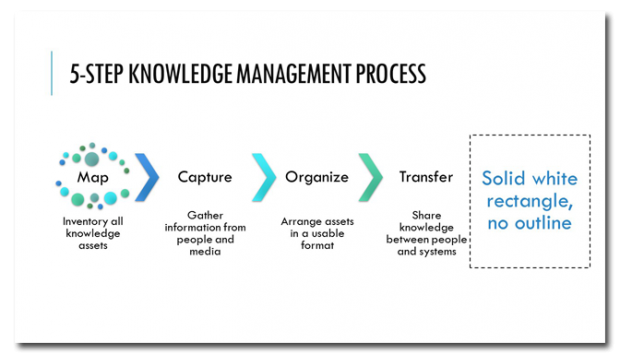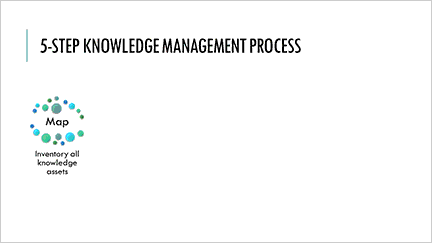Having too much stuff on a slide all at once can be frustrating for the audience. They have to divide their attention between the slide and the presenter, a needless distraction. If you’re guilty of putting too much on a slide, maybe it’s because you think animation is difficult or too time consuming. Well, here’s a way to animate your slides that’s simple, effective and fast!
This works best for slides with solid-color backgrounds. For the purposes of this lesson, we’re going with a basic white background. Classy!
Step 1: Create a slide with lots of stuff on it
No problem, right? Here’s an example:
Your slide might be a bullet point list, objects, or any number of things. Make sure that the objects on your slide don’t touch each other.
Step 2: Duplicate the slide
Figure out how many animations you want to reveal the information a little at a time. In this case it’s easy: five steps = five animations. So I need five copies of the same busy slide, like this:
Step 3: Start covering stuff up
On slide 1, cover up all but the first step with a solid white rectangle with no outline. (To show you where to place the rectangle, I’ve labeled it and added a dashed outline.) On slide 2, cover up all but the first and second steps. Keep going like this until the final slide, which doesn’t receive any cover-up.
Slide 1
Slide 2
Slide 3
Slide 4
Slide 5 (the original slide)
Now the magic happens
When you view this presentation in Slide Show mode, you’ll see that it’s animated like this:
How easy was that? Enjoy your newfound animation skills!