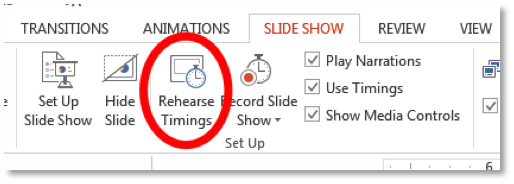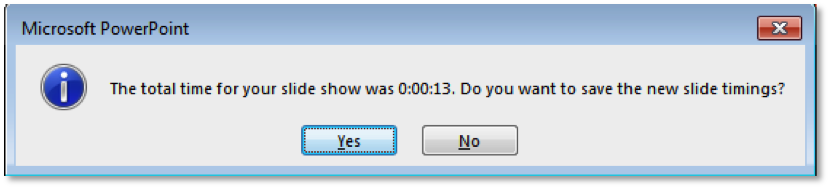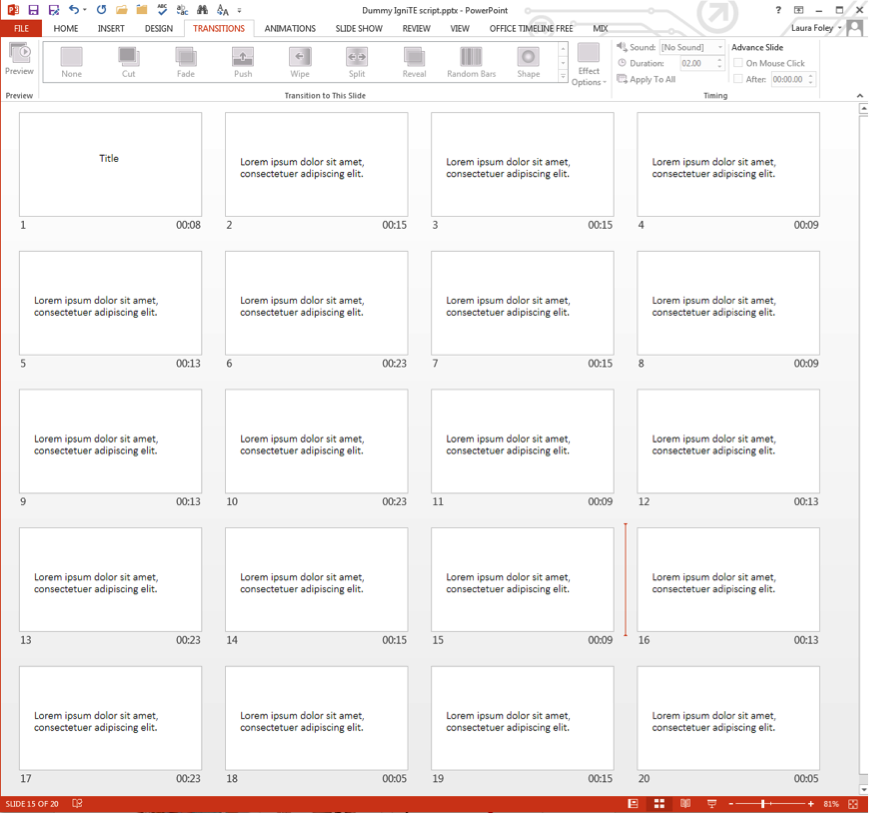What if you only had 5 minutes and 20 slides to wow a roomful of people? That’s the premise of an Ignite talk. Your slides auto-advance every 15 seconds. That means that you have to choose your words carefully, create slides with a lot of visual impact and be very entertaining. Think of it as an abbreviated TED talk.
According to Igniteshow.com, “Ignite is a fast-paced geek event started by Brady Forrest, Technology Evangelist for O’Reilly Media, and Bre Pettis of Makerbot.com, formerly of MAKE Magazine. Speakers are given 20 slides, each shown for 15 seconds, giving each speaker 5 minutes of fame. The first Ignite took place in Seattle in 2006, and since then the event has become an international phenomenon, with gatherings all over the world.”
You don’t have to be at an Ignite event to give an Ignite talk. Anytime you want to communicate quickly and in an entertaining way is a great time for an Ignite presentation. Here’s how to develop one.
1. Start with an outline
Every presentation you create should start with an outline. Too many times people start their presentations by creating slides, which is a little like shooting a movie with no script: you might get some good visuals but your story is all over the place. Your outline should be done either on paper or with text-editing software. Anything but PowerPoint! You want to concentrate on story structure right now. The slides come later.
Your outline is the foundation of your speech. It should have a strong opening premise, much like the first paragraph in a newspaper or magazine article. You want to grab people’s attention and to tell them what you’re going to tell them. The body of the outline is your supporting information. Stories, facts, statistics…everything that lends credence to your introduction. Last comes the big finish: call to action, summation of what you’ve talked about, thoughtful question for the audience, etc.
2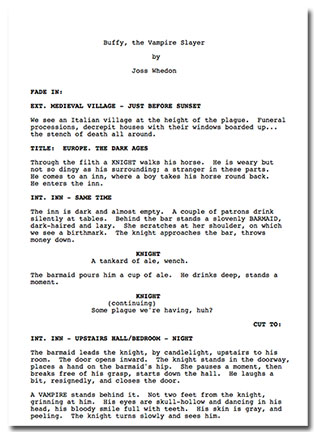 . Write your script
. Write your script
After you’ve polished your outline, it’s time to write your script. Write exactly the same way as you usually talk, but leave out unexplained jargon, highly technical terms that most people wouldn’t understand, gigantic words you seldom use, etc.. Make your tone conversational, as if you’re just speaking with a friend.
When you’re happy with your script, then create a blank 20-slide PowerPoint presentation. Cut and paste your script onto the slides. Make any edits you think you need, but don’t do any layout or add any images. We’re still just dealing with words at this point.
3. Fine tune the timing
Go to Slide Show/Rehearse Timings and start reading!
Tap the space bar on your keyboard to advance after you read each slide. At the end of your presentation, you will see a prompt telling you how long your narration was and asking if you want to save the new slide timings. Click “Yes.”
On your first runthrough, you’ll notice that some slides go on for too long, others not long enough. Edit your speech by adding, deleting and rearranging text until reading each slide takes 13–14 seconds. Once you’ve gotten your timing right, print out your presentation. This will be your rehearsal and recording script.
4. Design your slides
Ignite presentations tend to contain large pictures, simple charts and graphs, and a minimal amount of text without any bullet points. Sometimes, an Ignite presentation will have only one photo per slide. Here are some examples:
Using your script as a guide, add visuals to the slides. Some slides could be all text, others could be all images. How your slides look will depend entirely on your script. An Ignite deck is not a teleprompter, so avoid the temptation to put too much information on your slides.
Don’t use animation that is activated by mouse clicks. All animation should be set to run automatically. Any animation you include should be uncomplicated because the real star of an Ignite presentation is the speaker…you!
5. Set your slide times
Click on the Transitions tab on the Ribbon. Select Fade (#1, above). In the Timing group, deselect “On Mouse Click” and select “After.” Type 15 in the box (#2, above). Then click “Apply to All (#3, above). Now you’re ready to…
6. Practice!
Practice, practice, practice, practice, practice, practice, practice, practice, practice, practice, practice, practice, practice! Am I making myself clear?
Your delivery should be smooth, unhurried, and seem unrehearsed. This comes only with a complete familiarity with what you’re going to say.